Tips and tricks to reduce data Usage
Tips and tricks to reduce data Usage. In recent times data usage has soared. Graphic content and applications have become more data hungry now than ever.

We Kimbi blog understand your pain and care about you as our supporters. So we went on research to see how we can help reduce your data budget and gathered this few tips below.
1) System Update is one of the tlriggers for high data consumption we advise when ever need be you should use WiFi or Activate 2GB as from 00:00 to update your system.
2) Data Usage limit/Alert : This functionality which can be accessed in your phone’s setting tab, can help you keep an eye on your data consumption.
Mobile Version of websites : To do this, simply access the mobile version of a website by typing “www.m.” before the site name before you launch the browser.
Be Conscious when streaming/watching videos: I guess you all know Video Streaming is the biggest trigger of data consumption. HD video streaming,this can drain up to 2GB of your data bundle with an hour. For audio streaming the budget is a little bit lower.
Animated Images (high quality) or GIF files : This files seen on instagram and other social media channels use a lot of data.
Manage or Disable push notifications : Push notifications refer to messages automatically sent to your phone without user interaction. This would affect apps like facebook, instagram, twitter etc.
Compress your data : There are a number of apps that can will help compress data on your smart phone and other devices. Some of them have the capability to go as far as extending your data plan e.g Google chrome and Opera mini.
Apps update : Disable all auto apps update. Decide what apps you want to update and do so manually. I’ll like to emphasize on this. Some High resolution images are up to 50MB in size. These images are often pictures captured with high-end smartphones with you to 12 Megapixels Camera.

STEPS TO FOLLOW :
To set Data Usage limit,
Go to “Settings”
Go to “Network & internet”
Go to “Data Usage”
Go to “data warning and limit”
Go to ” set Data limit” set preferred data limit usage and as for Kimbi I’ll take 5GB.
This turns off mobile data once it reaches the limit set by you.
To set Data saver this prevents some apps from sending or receiving data in the background.
Go to”Setting”
Go to “network & internet”
Go to “Data Usage”
Go to “Data saver” and activate the usage of Data saver. This functionality is only available on android 7.0 and above.
DISABLE AUTO UPDATE
Prevents automatic updates of apps on android and apple devices
Android devices
Go to Google playstore app
Go to “Settings”
Go to “auto-update apps”
Select “Don’t auto-update apps”
For Apple devices
Go to the ” Settings” app in the iOS
Go to “General”
Go to “Automatic update/Background App refresh Toggle the switch position to “OFF” position to disable so there you have it!
We guess this helps you and keep you happy. Pls share the link to help others.

Do you find Kimbi Blog - Latest Cameroon music and sports useful? Click here to give us five stars rating!







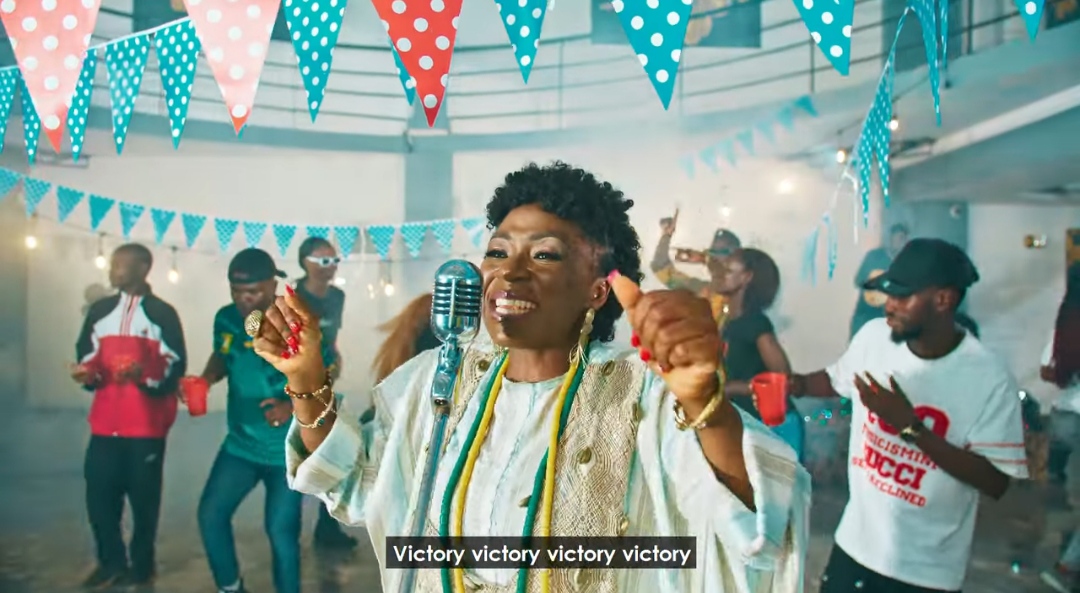

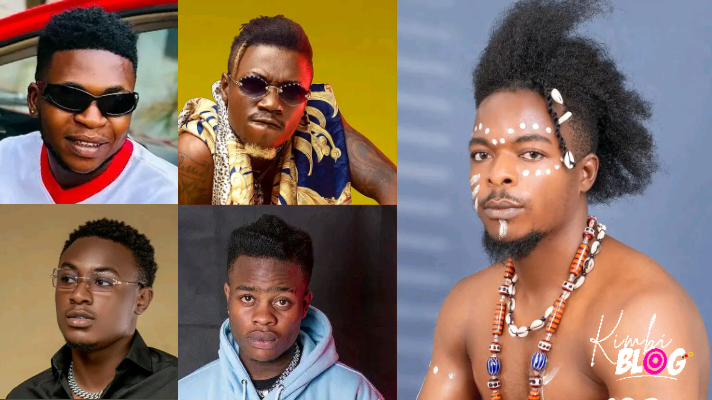
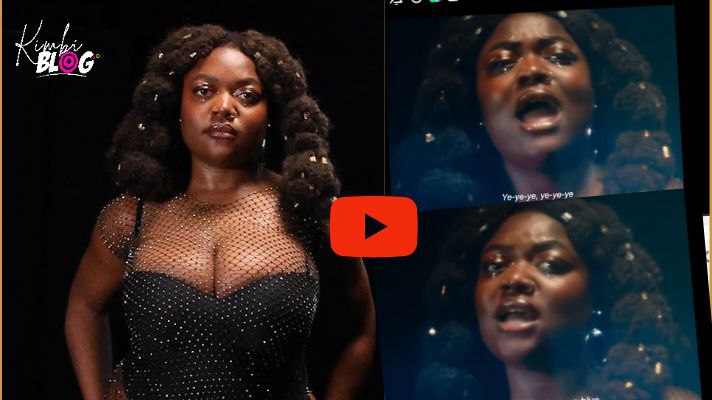
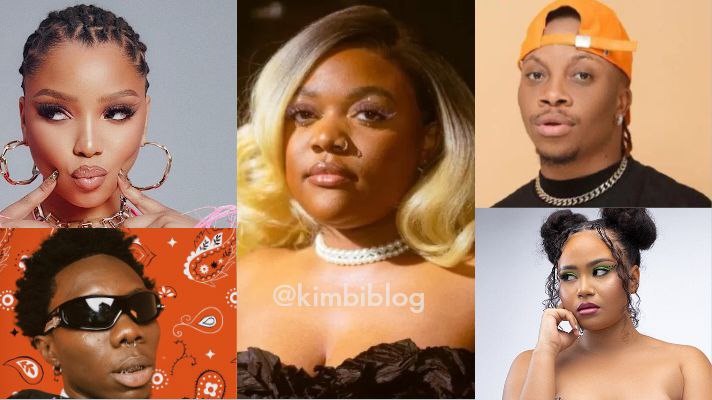



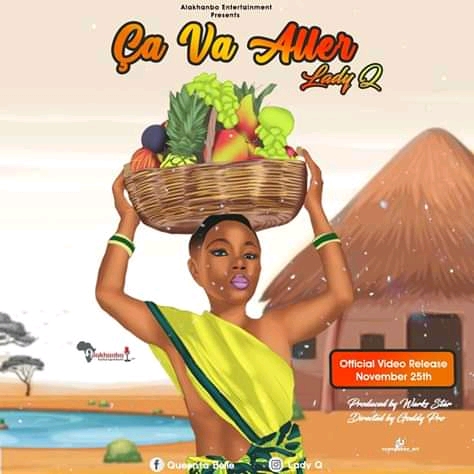


i like this just right article
Wow atleast found something that can help me reduce my data usage
pls keep writting on this type of things